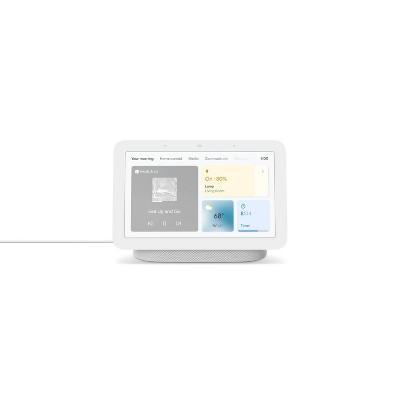About this item
Highlights
- 3 hour battery life
- Clear speaker output
- Fun basketball shaped speaker
- Micro USB charging cable included
Description
Shipping details
Return details
Q: How do you connect it I try to use bluetooth but it doesn't work.
A: Hi Maddie, thanks for reaching out about GEMS Novelty Speaker. It sounds frustrating when Bluetooth doesn't work as expected! GEMS Novelty Speakers can vary a bit in their exact model and instructions, but here's a general guide and troubleshooting steps based on common procedures: How to Connect Your GEMS Novelty Speaker via Bluetooth: Charge the Speaker: Make sure your GEMS Novelty Speaker is fully charged. Low battery can prevent proper pairing. Turn On the Speaker: Locate the On/Off switch or power button on your speaker. Flip the switch to "On" or press and hold the power button until you hear a "Powering on" sound or a ding/chime. Look for an LED indicator light. This light is crucial for understanding the speaker's status. Enter Pairing Mode: When the speaker turns on, it should automatically enter Bluetooth pairing mode. The LED indicator light will typically flash blue rapidly (or slowly, depending on the model) to indicate it's ready to pair. Some models might say "Ready to Pair" or a similar voice prompt. If it doesn't automatically enter pairing mode, some speakers have a dedicated Bluetooth button you might need to press and hold for a few seconds. Enable Bluetooth on Your Device: On your phone, tablet, or computer, go to your Bluetooth settings. Make sure Bluetooth is turned ON. Scan for Devices: Your device should start scanning for available Bluetooth devices. Select the Speaker: Look for the GEMS Novelty Speaker's name in the list of available devices. Common names include: "Speaker 05" "GEMLINE SPKR" "20WMS007" Generic names like "GEMS Speaker" or "Wireless Speaker" Tap on the speaker's name to initiate pairing. Confirm Pairing: Once successfully paired, the speaker's LED indicator light should turn solid blue (stop flashing), and you might hear a chime or an "Electric Tone" indicating successful pairing. Your device's Bluetooth settings should also show the speaker as "Connected." Troubleshooting Tips if it's Not Working: Ensure Pairing Mode: The most common issue is the speaker not being in the correct pairing mode. Make sure the blue light is flashing as described above. If it's solid, it might already be connected to another device. Disconnect from Other Devices: Bluetooth speakers can only connect to one device at a time. If the speaker was previously connected to another phone, tablet, or computer, it might be trying to connect to that device automatically. Turn off Bluetooth on any other nearby devices that might have previously paired with the speaker. "Forget" or "Unpair" the speaker from the Bluetooth settings of any device it was previously connected to. Restart Both Devices: Turn the GEMS speaker off and then back on again. Turn your phone/tablet's Bluetooth off and then back on again. Sometimes a full restart of your phone/tablet can also help. Move Closer: Ensure your device and the speaker are within a few feet of each other for initial pairing. Check for PIN/Passcode: Some older or less common Bluetooth devices might require a PIN. If prompted, try "0000" or "1234". Battery Level: Recharge the speaker fully. A very low battery can sometimes prevent Bluetooth functionality. Interference: While less common for initial pairing, strong Wi-Fi signals or other wireless devices nearby can sometimes cause interference. Try pairing in a different location. Reset the Speaker: Some speakers have a hard reset option. For some GEMS models, you might need to hold the power button for 8 seconds to reset it. Refer to your specific model's manual if you have it. Check for an AUX input: As a temporary workaround, if your speaker has an "Aux-in" port, you might be able to connect it directly to your device using a 3.5mm audio cable. This won't use Bluetooth, but it will confirm if the speaker itself is working. If you know the specific model number of your GEMS Novelty Speaker (often found on the packaging or a sticker on the speaker), searching for its manual online (e.g., "GEMS BTSP7 manual" or "GEMS 20WMS007 manual") would give you the most accurate instructions. If you have any additional questions, we welcome you to contact MyTGTtech at 833-848-8324 every day, between 7am-11pm CST.
submitted byJoe - 17 days agoTarget staff support
Q: How do you turn volume up and down?
A: Hi Emily, thanks for reaching out about GEMS Novelty Speaker If there are no volume buttons on this, it can still be adjusted through the Bluetooth connection to the device you are playing audio from. If you have any additional questions, we welcome you to contact MyTGTtech at 833-848-8324 every day, between 7am-11pm CST.
submitted byMike - 3 months agoTarget expert support