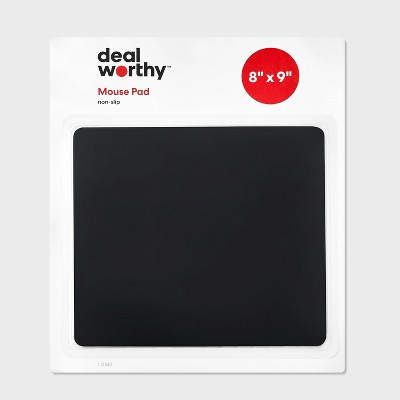Sponsored




HYUNDAI 27” Gaming Monitor, IPS 2560x1440p, 180Hz, 1ms(MPRT), LED Monitor Ultra-Thin, HDMI X2 /DP - Black
Out of Stock
Sponsored
About this item
Highlights
- Immersive 27-inch IPS Display: 2560x1440p QHD resolution for vibrant colors and crystal-clear visuals, perfect for gaming.
- Ultra-Fast 200Hz Refresh Rate: Eliminates motion blur and delivers smooth, fluid transitions for competitive gaming.
- Lightning-Quick Response Times: 1ms MPRT and 4ms GTG ensure minimal input lag for precise, responsive gameplay.
- Optimized Overdrive Performance: OD 1ms technology reduces ghosting and enhances clarity during fast-paced action.
Description
Shipping details
Return details
Q: How do I reduce the brightness??
A: Hi Eg, thanks for reaching out about HYUNDAI 27” Gaming Monitor, IPS 2560x1440p, 180Hz, 1ms(MPRT), LED Monitor Ultra-Thin, HDMI X2 /DP - Black. To reduce the brightness on your HYUNDAI 27” Gaming Monitor, IPS 2560x1440p, 180Hz monitor, you will typically need to access the monitor's On-Screen Display (OSD) menu. Here's a general guide on how to do this: Locate the OSD Buttons: These are usually physical buttons located on the front, side, or back of the monitor. They might be labeled with symbols or names like "Menu," "<", ">", "Power," etc. Open the OSD Menu: Press the button that opens the main menu. It's often labeled "Menu" or has a symbol that looks like three horizontal lines. Navigate to Display/Picture Settings: Once the OSD menu is open, use the navigation buttons (usually the "<" and ">" or "^" and "v" buttons) to find the section related to display or picture settings. This section might be called "Picture," "Display," "Brightness/Contrast," or something similar. Select Brightness: Within the display/picture settings, look for an option labeled "Brightness." Adjust the Brightness Level: Use the navigation buttons again to increase or decrease the brightness level. There will usually be a slider or numerical scale to indicate the current brightness. Save and Exit: Once you have set the brightness to your desired level, look for an option like "Save," "Apply," "OK," or "Exit" in the OSD menu. Select this option to save your changes and exit the menu. If you have any additional questions, we welcome you to contact MyTGTtech at 833-848-8324 every day, between 7am-11pm CST.
submitted byJoe - 7 months agoTarget staff support
Frequently bought together