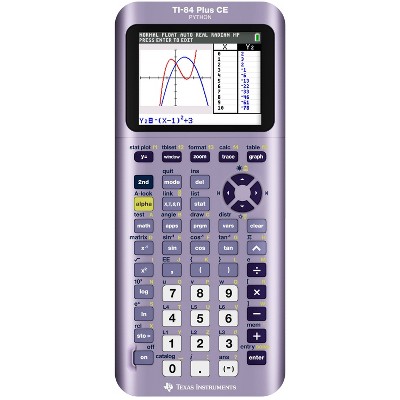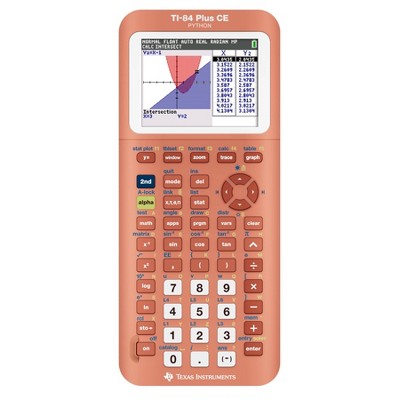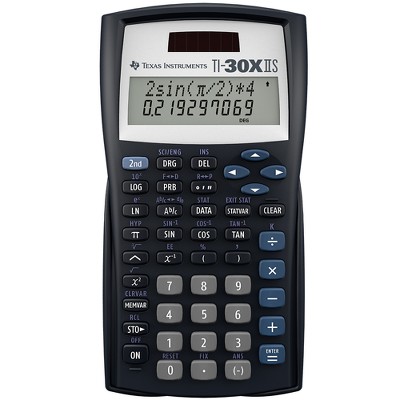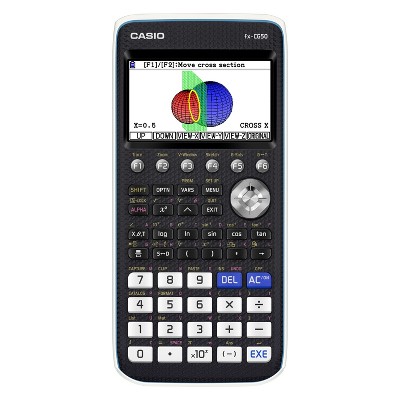Texas Instruments 84 Plus CE Graphing Calculator - Black: 35MB Storage, SAT & ACT Approved




About this item
Highlights
- Built-in MathPrint™ functionality allows you to input and view math symbols, formulas and stacked fractions exactly as they appear in textbooks.
- High-resolution, full-color backlit display.
- TI Rechargeable battery included and can last up to one month on a single charge.
- 30% lighter and thinner than earlier generation TI-84 Plus models.
- Preloaded apps and images.
Description
Shipping details
Return details
Q: Why was I given the Texas Instruments 84 Plus CE Graphing Calculator Python ver instead of the normal one?
A: Hi Mandukayogamat, thanks for reaching out about Texas Instruments 84 Plus CE Graphing Calculator - Black: 35MB Storage, SAT & ACT Approved. If you received the wrong item, please reach out to Target Guest Services at 1.800.440.0680. If you have any additional questions, we welcome you to contact MyTGTtech at 833-848-8324 every day, between 7am-11pm CST.
submitted byMatt - 12 days agoTarget expert support
Q: what is the model number
A: Hi Sai, thanks for reaching out about Texas Instruments 84 Plus CE Graphing Calculator - Black. The model # is TI-84 PLUS CE. If you have any additional questions, we welcome you to contact MyTGTtech at 833-848-8324 every day, between 7am-11pm CST.
submitted byMatt - 2 years agoTarget expert supportA: Hi Sai, the model # is TI-84 PLUS CE from Texas Instruments.
submitted byTICalculators - 2 years agoBrand expert
Q: What programs are pre-installed on this calculator?
A: Hi Ho, thanks for reaching out about Texas Instruments 84 Plus CE Graphing Calculator - Black. The TI-84 Plus CE Graphing Calculator comes with a set of pre-installed applications (Apps) designed to enhance its functionality for various math and science subjects. While the exact version and specific pre-loaded apps can sometimes vary slightly with OS updates, here's a comprehensive list of the most common and generally included apps: Core Pre-Installed Apps: Cabri™ Jr. App: For interactive Euclidean geometry, allowing you to build and manipulate geometric constructions. CellSheet™ App: Turns your calculator into a basic spreadsheet, useful for data entry, formulas, and functions. Conic Graphing App: Simplifies graphing of the four conic shapes: circles, ellipses, hyperbolas, and parabolas. Inequality Graphing App: Allows you to graph inequalities, including shading for unions and intersections, and trace points of interest. Periodic Table App: Provides information and facts about the elements, including graphs of periodic trends. Polynomial Root Finder and Simultaneous Equation Editor App (PlySmlt2): Helps find roots of polynomials (up to degree 9) and solve systems of linear equations. Probability Simulation App: Explores probability theory through interactive simulations of dice rolls, coin tosses, and random number generation. Science Tools App: Includes features like constants, conversions, a significant figures calculator, graphing tools, and a vector tool. SmartPad™ CE App: Works with your calculator and online calculator resources. TI-Innovator™ Hub App: Allows connection and interaction with the TI-Innovator™ Hub for STEM projects. Transformation Graphing App: Lets you see how changing coefficients transforms a graph instantly, and fit equations to data plots. Vernier EasyData® App: For data collection with compatible Vernier sensors like the EasyTemp® sensor and CBR™ 2 motion sensor. Additionally, the calculator comes with the standard built-in functions for: Graphing (various function types, parametric, polar, sequences) Table of values Statistics (one-variable, two-variable, linear regression, etc.) Matrices Solving equations Calculus features (derivatives, integrals, limits) And basic arithmetic and scientific calculations. If you have any additional questions, we welcome you to contact MyTGTtech at 833-848-8324 every day, between 7am-11pm CST.
submitted byJoe - 22 days agoTarget staff support
Q: Is this this calculator battery powered or needs to be charged?
A: Hi Ellie, thanks for reaching out about Texas Instruments 84 Plus CE Graphing Calculator - Black This includes a rechargable lithium ion battery If you have any additional questions, we welcome you to contact MyTGTtech at 833-848-8324 every day, between 7am-11pm CST.
submitted byJustin - 6 months agoTarget expert support
Q: How do I charge this calculator? Mine didn’t come with a wall adapter and the cord is a mini usb to mini usb. I have no port on my computer and no wall charger that the cord fits into. Don’t understand how we can charge this expensive calculator.
A: Hi Kvent17, thanks for reaching out about the Texas Instruments 84 Plus CE Graphing Calculator - Black. You can use a USB-mini to USB-A charging cable to charge the Texas Instruments 84 Plus CE. If you have any additional questions, we welcome you to contact MyTGTtech at 833-848-8324 every day, between 7 am-11 pm CST.
submitted byRena - 10 months agoTarget expert support
Q: Package said a USB charging wire was included, but ours has a double-sided mini-USB. Big difference...no way to charge it now?
A: Hi Kristi, thanks for reaching out about the Texas Instruments 84 Plus CE Graphing Calculator - Black. We are sorry to hear that your item received the wrong USB cable. The correct connect type is USB 2.0 A Male to Mini B Male. Power Charging and Data Cable. Please reach out to Target Guest Services at 1.800.440.0680 to discuss replacement options.
submitted byRena - 11 months agoTarget expert support
Q: Does it display 10 digits?
A: Hi JZ, thanks for reaching out about Texas Instruments 84 Plus CE Graphing Calculator - Black. The Texas Instruments 84 Plus CE Graphing Calculator displays 10 digits. If you have any additional questions, we welcome you to contact MyTGTtech at 833-848-8324 every day, between 7am-11pm CST.
submitted byJoe - 11 months agoTarget staff support
Q: Does it come with a charger to recharge the battery?
A: Hi Unkown, thanks for reaching out about Texas Instruments 84 Plus CE Graphing Calculator - Black. The Texas Instruments (TI) 84 Plus CE graphing calculator has a rechargeable lithium-ion battery that can be charged in a few ways: TI Charging Station CE Place the calculator in a slot in the charging station, which has 10 slots and can charge multiple calculators at once. The charging process starts automatically, and it can take about four hours to fully charge the battery. To ensure proper charging, don't connect any cables or other devices to the USB port while the calculator is charging. TI wall adapter Plug the calculator into a wall outlet using the adapter that came with the calculator, or a wall adapter that may be sold separately. USB computer cable Use the USB cable that came with the calculator to connect it to a computer. You'll need to install a TI USB driver, which you can download from education.ti.com. You can check the battery status icon in the upper right corner of the screen to see how much charge is remaining and if the calculator is charging. The calculator will display an amber color while charging, and a green color when it's fully charged. If you have any additional questions, we welcome you to contact MyTGTtech at 833-848-8324 every day, between 7am-11pm CST.
submitted byJoe - 1 year agoTarget staff support
Q: Is this “CE” considered the TI84 Plus Silver Edition?
A: Hi gdq, thanks for reaching out about Texas Instruments 84 Plus CE Graphing Calculator - Black. Yes, this is the TI-84 Plus; the CE stands for Color Enhancement. If you have any additional questions, we welcome you to contact MyTGTtech at 833-848-8324 every day, between 7am-11pm CST.
submitted byMatt - 1 year agoTarget expert support
Q: I just got this, but the calculator doesn’t seem to turn on, no matter how long I leave it “charging”. Am I able to exchange it without the packaging it came in?
A: Hi Ansari, thanks for reaching out about Texas Instruments 84 Plus CE Graphing Calculator - Black. We are sorry that you’re having to deal with this. To better understand your individual needs, we welcome you to contact MyTGTtech at 833-848-8324 every day, between 7am-11pm CST.
submitted byJoe - 1 year agoTarget staff support
Guests also viewed