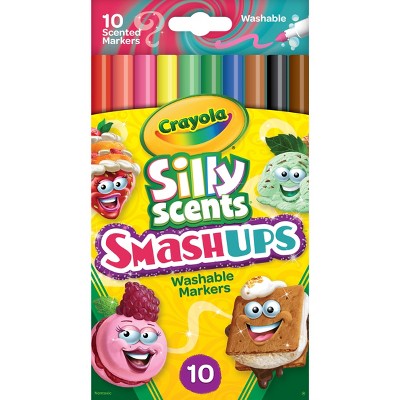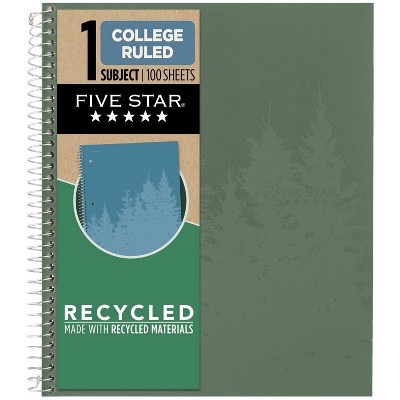About this item
Highlights
- Radiant RBG with dazzling 3-zone PrismSync RGB in beautiful colors
- Ultra lightweight 68g design for effortlessly fast gameplay
- AquaBarrier™ technology is IP54-rated to provide water resistance and protection from dust, dirt, and more
Description
Shipping details
Return details
Q: How do you connect it to your computer?
A: Hi, thanks for reaching out about SteelSeries Aerox 3 Wireless Mouse: RGB Lighting, Slim Design, Laptop Accessory. The SteelSeries Aerox 3 Wireless mouse offers two main ways to connect to your computer: 2.4 GHz Wireless (with USB Dongle - Recommended for Gaming): What you need: The mouse, the included USB wireless dongle (small USB receiver), and potentially the USB-C adapter/extension cable that comes with it. How to connect: Charge the mouse: Ensure the mouse has sufficient battery charge. Plug in the dongle: Insert the USB wireless dongle into an available USB port on your computer. If your computer only has USB-C ports, use the provided USB-C adapter/extension cable. Turn on the mouse and set to 2.4 GHz mode: On the underside of the Aerox 3 Wireless mouse, there's a switch. Slide this switch to the "2.4 GHz" position. Pairing (if necessary): The mouse should typically connect automatically. If it doesn't, you might need to manually pair it. This usually involves: Downloading and installing the SteelSeries GG software (specifically the "Engine" app). In the SteelSeries Engine, look for your Aerox 3 Wireless and an option to "Pair Device" or "Re-pair dongle." While the mouse is off, hold down the CPI button (the button below the scroll wheel) and then turn the mouse's mode switch to 2.4 GHz. The LEDs on the mouse should rapidly blink white. Click "Begin Pairing" in the SteelSeries Engine software. If you have any additional questions, we welcome you to contact MyTGTtech at 833-848-8324 every day, between 7am-11pm CST.
submitted byJoe - 7 days agoTarget staff support
Frequently bought together
Guests also viewed
Discover more options
Related Categories
Guests are saying
Excellent Mouse

Awesome mouse!

Crisp, sharp, precise

Second aerox

Feels great looks even better!

Very Light

Lightweight & Great sliding

Amazing Mouse

Very responsive but a bit loud

Excellent light mouse

Terrible product

Light weight, heavy functional.

Decent mouse for the price

Feels perfect!

Lightweight, Fast, and Reliable

Good but bad battery

Nice mouse

Wireless mouse
Light weight and quick

Colorful