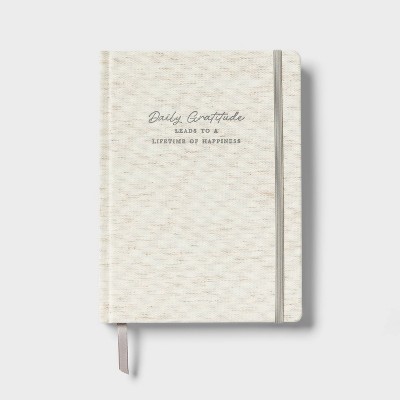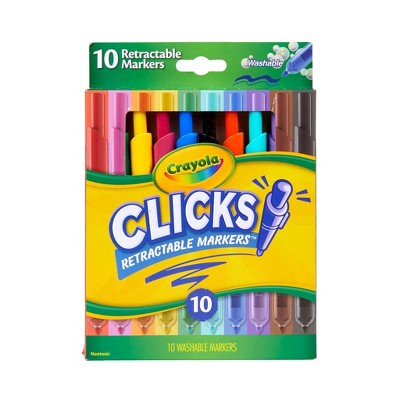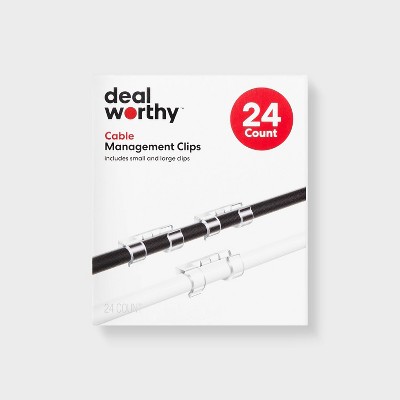About this item
Highlights
- Compatible with iPad Air 11-inch (M3) (2025), iPad Air 11-inch (M2)(2024), iPad Air 5th Gen (2022)
- Use-your-way Modes: Multiple use modes and infinite possibilities; switch it up to type, sketch, watch videos, read, or hop on a video call without removing your iPad Air from the keyboard case
- Flexible kickstand, Detachable Keyboard: Find your perfect angle for the task at hand with the ultra-flexible kickstand; detach the keyboard to sketch, watch or read with total freedom
- Large Multi-Touch trackpad: It’s the biggest trackpad yet, giving you that intuitive tracking experience; familiar Multi-Touch gesture controls let you swipe, pinch, double-tap, and more
- Secure, form-fit protection: The uniquely sturdy, yet lightweight iPad keyboard case keeps your iPad safe from scuffs and scratches, so you can take it anywhere with total peace of mind
- Type away, day or night: The adjustable wireless backlit keyboard glows elegantly with precise lighting, so your mood-lit work sessions are even more enjoyable than ever
- Smart Connector: Seamless, instant, secure connectivity on your Combo Touch iPad Air keyboard case with no charging required—it’s powered by your iPad
- Uses FSC-certified paper for responsible packaging
Description
Type, sketch, view and read with the Combo Touch keyboard case. A flexible kickstand and a full-size, detachable keyboard give you multiple use modes for any task. Take iPad further with a bigger trackpad that gives you superior, intuitive tracking experience with familiar Multi-Touch gesture controls.
The slimmest Combo Touch yet, it slips into bags, travels light, and powers your productivity anywhere. The uniquely sturdy, yet lightweight case keeps your iPad safe from scuffs and scratches, while adjustable backlit keys glow elegantly with precise lighting, so your mood-lit work sessions are more enjoyable than ever. Take iPad further with Combo Touch.
Shipping details
Return details
Q: 200 for just a keyboard? No ipad?
A: If you can afford the iPad, you can afford the $200 keyboard, just saying lol. It’s one of the best in the market without hemorrhaging $300+ for the Apple Magic Keyboard (in my opinion). It has all the gadgets you need, board backlight, mouse pad, protects, detachable pad and back stand. I had a keyboard from Amazon that gave out after a year, so, pay for quality or buy another in a year or less. Don’t like it? Don’t buy it. Up to you.
submitted byAh - 1 month agoA: Hi Keyboard, thanks for reaching out about the Logitech Combo Touch for iPad Air 11-inch (M2 /M3) / iPad Air (4th & 5th gen) To better understand your individual needs, we welcome you to contact MyTGTtech at 833-848-8324 every day, between 7 am-11 pm CST.
submitted byRena - 5 months agoTarget expert support
Q: How does my keyboard connect to my iPad casue I put my iPad in the case and it won't connect
A: Hi Whitney, thanks for reaching out about Logitech Combo Touch for iPad Air 11-inch (M2 /M3) / iPad Air (4th & 5th gen). The Logitech Combo Touch for iPad Air (M2/M3) / iPad Air (4th & 5th gen) connects to your iPad using the Smart Connector, not Bluetooth. This is a key difference from many other wireless keyboards. The Smart Connector is a set of three small, magnetic contact points found on your iPad and on the keyboard case. When correctly aligned, these contacts provide both power and data to the keyboard, meaning you never need to charge the keyboard or pair it via Bluetooth. If your iPad isn't connecting to the Logitech Combo Touch even when it's in the case, here are some troubleshooting steps: Ensure Correct Alignment: Make sure your iPad is properly seated and aligned within the case, so the Smart Connector on the iPad makes firm contact with the corresponding pins on the keyboard folio. Magnets usually help guide it into place. The iPad needs to be in the "typing" position (often upright with the kickstand out) for the connection to activate. Clean the Smart Connector Contacts: Crucial Step: Dust, lint, or debris on the Smart Connector pins (both on the iPad and on the keyboard's connector) can prevent a connection. Gently clean the three small, magnetic contact points on the back/side of your iPad (depending on the iPad Air model, it's typically on the side edge when holding the iPad vertically, or the back if it's the 10th gen keyboard folio). Also, clean the corresponding contacts on the Logitech Combo Touch keyboard (usually on the edge that connects to the iPad). Use a soft, dry, lint-free cloth. You can even try a cotton swab or a very soft pencil eraser for stubborn grime, being gentle. Restart Your iPad: A simple restart can often resolve software glitches that might be preventing the keyboard from being recognized. Power off your iPad completely, wait a few seconds, and then power it back on. Check iPadOS Version: Ensure your iPad is running the latest version of iPadOS. Go to Settings > General > Software Update. Outdated software can sometimes cause compatibility issues. Test on a Flat Surface: When trying to connect, place the iPad in the Combo Touch on a flat, stable surface (like a table) to ensure consistent contact. Logitech Control App (Firmware Updates): Logitech often has a companion app called "Logitech Control" or "Logi Options+" in the App Store. Download this app. Open the app with your iPad connected to the Combo Touch. The app might provide firmware updates for the keyboard, which can resolve connectivity issues. The app can also help diagnose if the keyboard is recognized at all. Try Another Compatible iPad (If Possible): If you have access to another compatible iPad Air (M2/M3 or 4th/5th gen), try connecting your Logitech Combo Touch to it. If it works on the other iPad, the issue might be with your specific iPad. If it doesn't work on another compatible iPad, the keyboard case itself might be faulty. Contact Logitech Support: If you've tried all the above steps and the keyboard still won't connect, contact Logitech customer support. They can provide more specific troubleshooting or assist with warranty claims if the product is defective. The key is that since the Combo Touch uses the Smart Connector, it should be an instant, plug-and-play connection without needing to go into Bluetooth settings. The most common culprits are debris on the Smart Connector or a need for a simple restart. If you have any additional questions, we welcome you to contact MyTGTtech at 833-848-8324 every day, between 7am-11pm CST.
submitted byJoe - 3 months agoTarget staff support
Frequently bought together
Guests also viewed
Discover more options