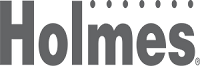Holmes 40" Wi-Fi Smart Connect Digital Oscillating 3 Speed Tower Fan with Remote Control Black




About this item
Highlights
- SmartConnect Wi-Fi APP controls tower fan from anywhere
- Hands-free control with Amazon Alexa or Google Assistant voice commands
- 3 speed settings for customized comfort
- 4 operating modes, normal, sleep, breeze, and power breeze
- Up to 15 hour auto shut-off timer
- Wide angle 60° oscillation circulates airflow in larger living areas
- Convenient remote control to operate fan from across the room
- Easy setup and 3-year limited warranty
Description
Shipping details
Return details
Q: Does this have a filter that needs to be cleaned or changed out?
A: Hello and thank you for your question. No, this fan does not have a filter. If you have any inquiries feel free to reach out to us at www.getholmesfans.com/en/contact-us, indicating BV-2024 in the subject or 1-866-769-3166 (Monday - Friday, 8:30 am - 5:00 pm EST).
submitted byHolmes team - 1 year agoBrand expert
Q: I do not have Wi-Fi at home and the remote only works if I'm standing directly in front of it. just purchased today. any work around to sync to my cell phone?
A: Hi, unfortunely Wi-Fi is required to be able to pair the fan to the App. If you have any other inquiries please contact us from Monday- Friday, 8:30AM - 5PM ET 1-866-769-3166 or www.getholmesfans.com/en/contact-us
submitted byHolmes team - 2 years agoBrand expert
Q: how do I connect the fan to my phone? What's the fan called?
A: Hello, thank you for reaching out to us. The fan is called "Holmes 40" Wi-Fi Smart Connect Digital Oscillating 3 Speed Tower Fan with Remote Control Black". Please follow these steps to connect your fan to your mobile device : 1. Ensure Bluetooth®, Wi-Fi, and GPS are activated on your mobile device. 2. Press and hold the OSC/WIFI button on the fan's control panel for 5 seconds, until an audible beep is heard and the red indicator light is flashing which indicates the device is in pairing mode. Note: if pairing is not completed within 2-3 minutes, the device will exit pairing mode and step 2 will need to be repeated. 3. Select “Auto Scan” at the top of the screen. You should see an icon for the fan that has been found. 4. Click "Next." 5. Input your Wi-Fi name and password. 6. Wait for the connection to be established. 7. Press "Done" (top right-hand corner). Your fan is now available to control from your smartphone. If you have further questions, please contact us from Monday- Friday, 8:30AM - 5PM ET 1-866-769-3166 or www.getholmesfans.com/en/contact-us for assistance.
submitted byHolmes team - 2 years agoBrand expert
Guests also viewed
Related Categories
Love it!!!
Didn't last a year. Now it ticks and ticks.
1 reply from Holmes team team - 1 year ago
bedroom fan
Owned over a year and still working great.